hi-chart Reporting Studio for Power BI
is a data-driven reporting solution for Power BI
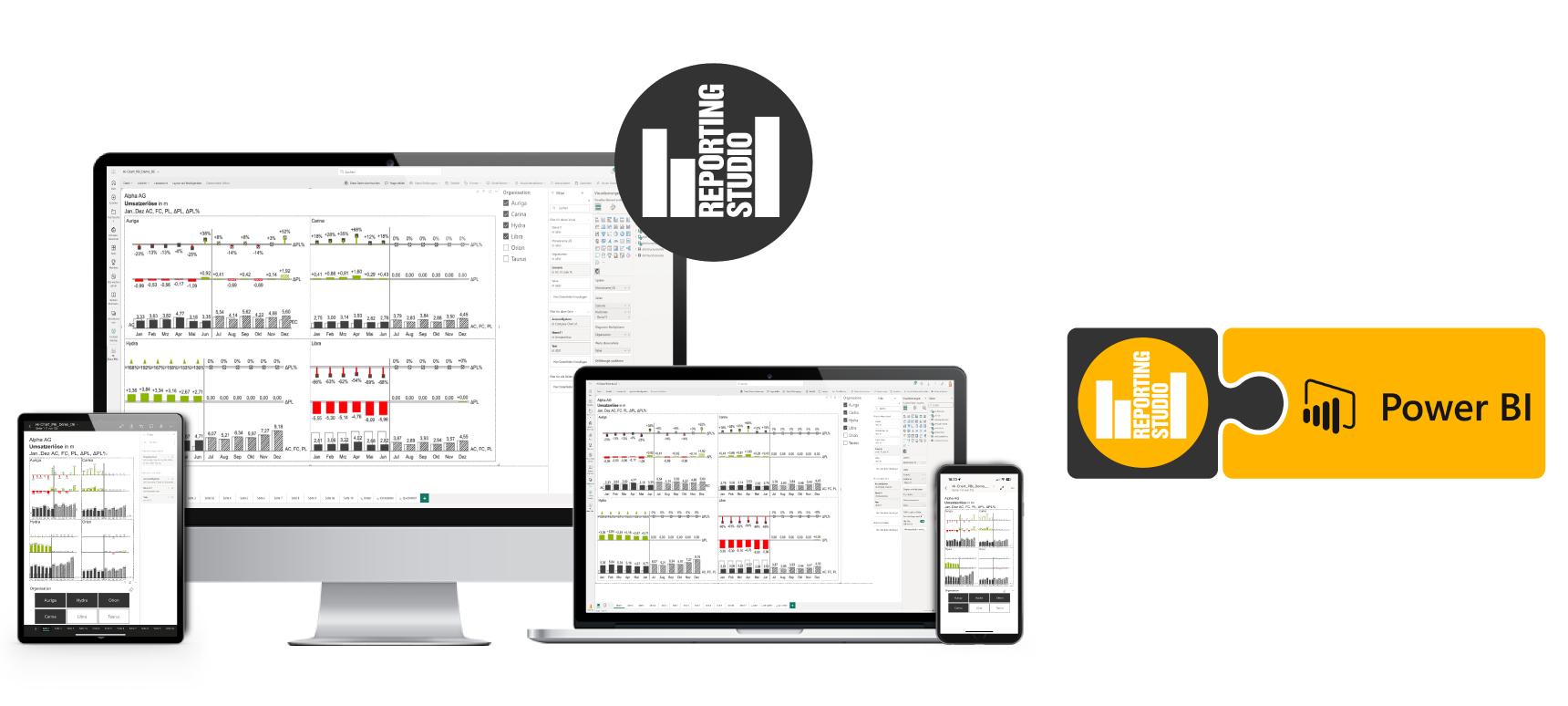
Creating uniform graphics with a notation concept in Power BI for your reports and dashboards has never been easier.
The automatic recognition of the business significance of your data ensures that you are immediately offered suitable suggestions for visualization.
The IBCS notation concept is already built in.
The graphics come with sensible object settings and can also be adapted to suit almost all requirements.
Reporting Studio is IBCS® certified.
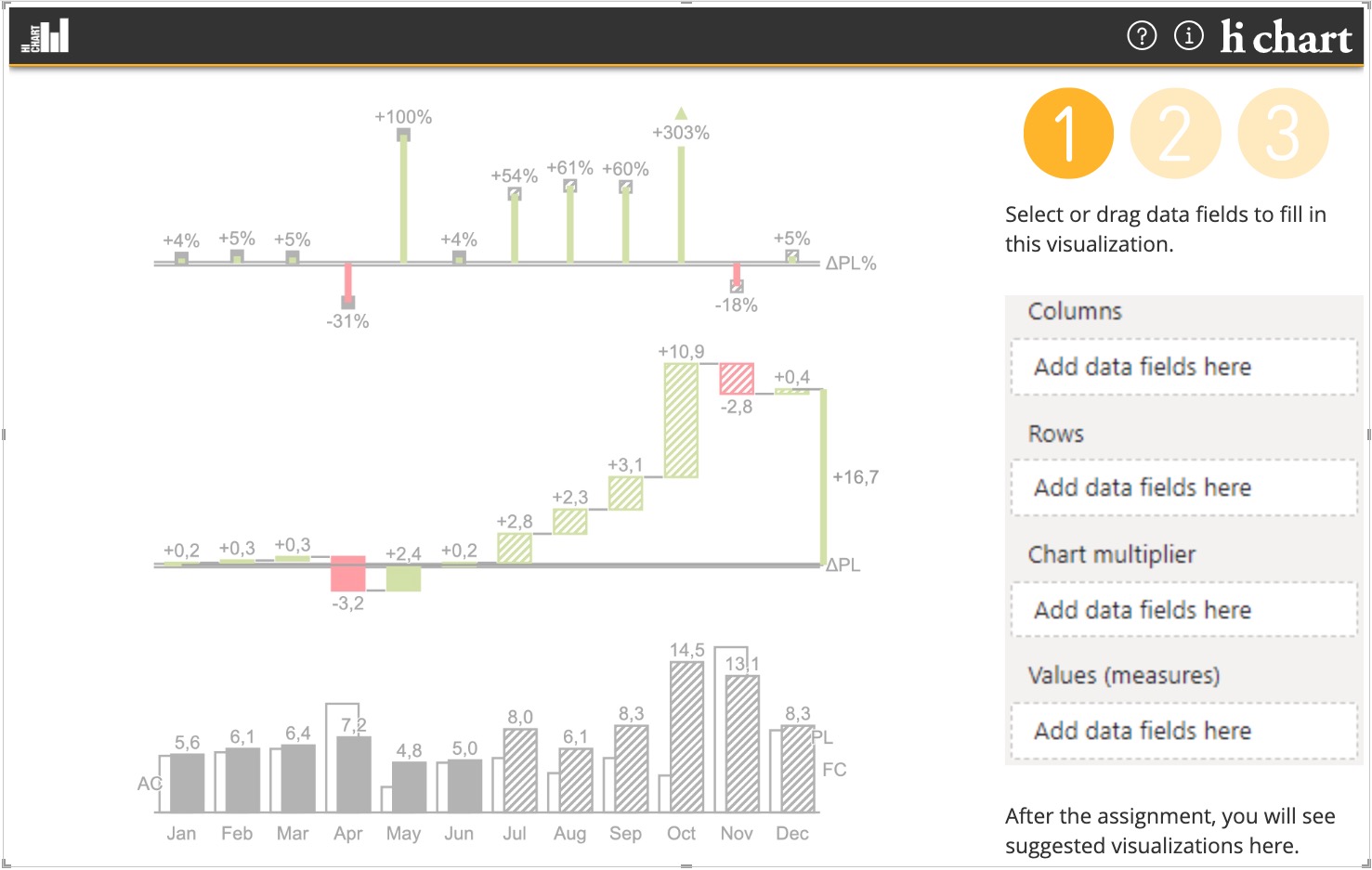
Basic chart types
Highlighting and Controls
Variance chart types